Edit data sets 2
To get the Edit data sets widget go to Data sets tab and press on Edit data sets.
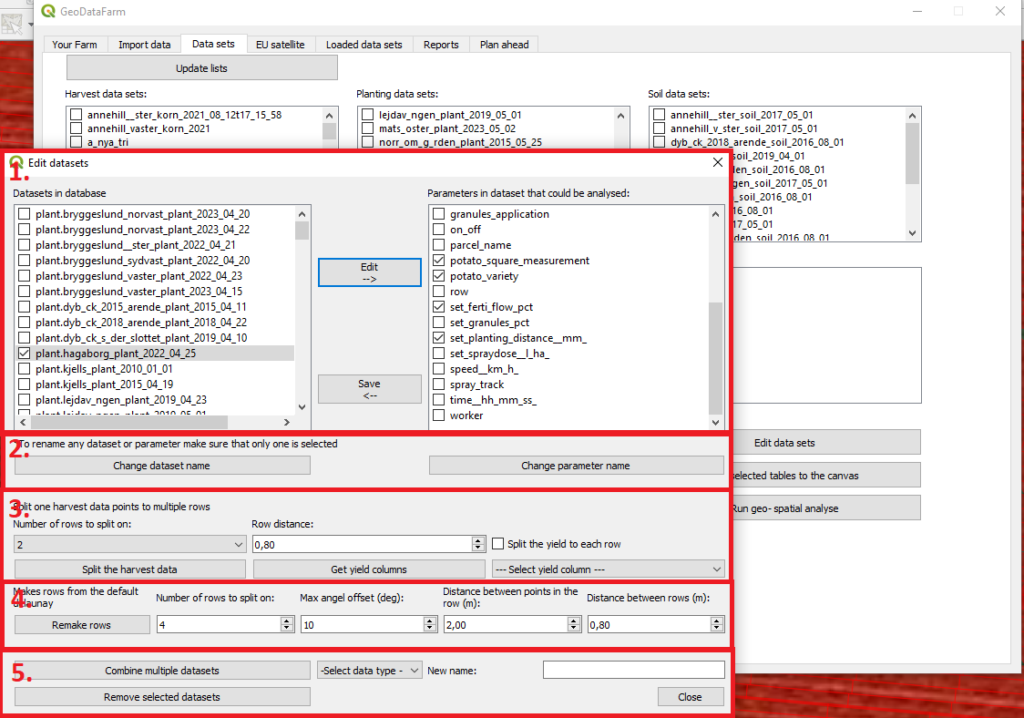
1. In the top of this widget you can edit which attributes that could be added for analysis and added to the map. Select the data set that you want to edit (you can only select one data set in the left column), then press Edit –>, tick which attributes you want to be able to select and finally press Save <–.
2. Here you can change the name of the data sets or the parameter / attribute.
3. If you have a two row harvester, which only have emit one datapoint you can split this datapoint into two data points here. Select a dataset (top left), select how many rows you want to split the data on, the row width, press on Get yield columns and select the yield attribute and finally press Split the harvest data.
4. Here is an other alternative to remake the polygons into rows. Select how many rows the machine have, the maximum angle that two succeeding points can have, an average distance between two succeeding points and the distance between the rows.
5. The final part of this widget can do two different things with multiple datasets from the top left column. If you have two (or more) datasets that represent the same operation in the same field you can merge them into one dataset, select type of data and a new name and press Combine multiple datasets.
Finally here you can also delete datasets that you have added by selecting the datasets and press Remove selected datasets.